How to change Article Moderation Settings On-site
Clients can choose different moderation settings for a specific article. If there is a story you believe will garner a lot of negative comments, you can choose to have the comments pre-moderated or closed completely for this particular story. This article explains the different options for page level moderation.
NoteYou must be logged in as a site administrator or moderator to perform this function.

The site settings established on the administration site under Settings and Moderation will determine the default moderation status.
To change the moderation setting at the page level, click on the settings gear to open the settings menu and select one of the following options:
To override the default site wide moderation settings, select:
- Pre-moderate all comments: Places all new comments into a queue in the Moderation Console for review or approval.
To set a commenting section expiration date:
- Commenting close date: Go to "Commenting Close date" and open the calendar to select a date. Once your date selected is current, the comments section close and new comments can no longer be added to the page. All previous comments made will remain visible.
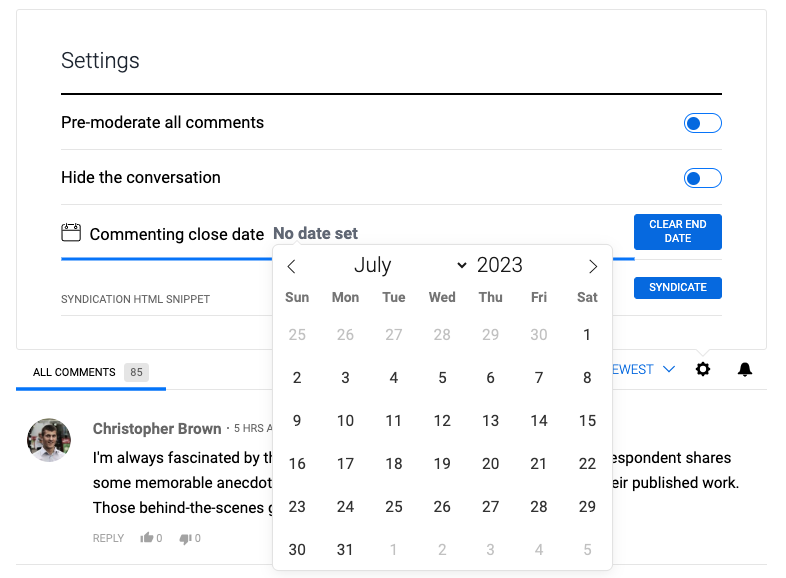
To close page comments immediately, select either:
- Commenting close date: Go to "Commenting Close date" and open the calendar to select a date. By selecting a date earlier than the current date, this will make the comments section immediately close and prevent new comments from being added to the page. All previous comments made will remain visible.
- Hide the conversation: Prevents new comments on a page and hides the commenting interface. Users cannot see any pre-existing comments, and cannot create new comments.
Updated 4 months ago
