How to Moderate Comments On-site
Clients can choose to moderate comments within the article level. Moderation abilities include enabling, disabling, marking as spam, making an Editor’s Pick, or choosing a comment to be Pinned.
NoteYou must be logged in as a site administrator or moderator to perform these functions.
From the comment thread on an article page, you can moderate comments after signing in as an administrator or moderator. A gear icon will appear at the top right of any comment and provide Moderation actions like disabling comments or marking as Spam.
Below are the actions that can be taken at the article level:
- Mark as spam / Unspam A comment that is marked as spam will no longer appear in the commenting thread.
- Make editor's pick/Remove Editor's pick Marking a comment as an Editor's Pick will place it in the Featured Comments sorting option. This can also be used to appear in the Engagement Starter feature.
- Disable / Approve Comment A comment that is disabled will no longer appear in the commenting thread.
- Pin/Unpin A comment that is pinned will remain at the top of the conversation and be shaded with a different colour to bring attention to it for your readers.
- Copy Link to Console This will copy a URL to your clipboard that allows you to see this comment within the Moderation Console and take any necessary actions there.
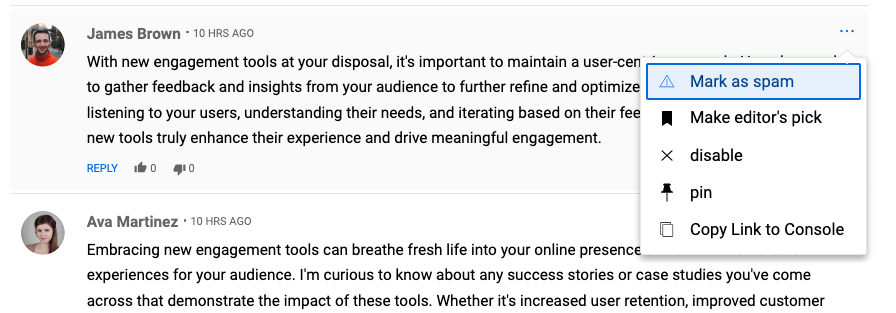
Updated 4 months ago
What’s Next
