Site Settings
This tab of the administrative dashboard governs all site settings that control the functionality pertaining to aspects of the site such as Commenting, Moderation, Sections, API Keys, and Authentication. Depending on the user’s permission level, the settings in this tab may be applied to the single site or several sites.
General
The ‘General’ tab shows customization options for the site as a whole. Standard settings such as the default language, timezone, user account handling, and notification preferences can be accessed here.
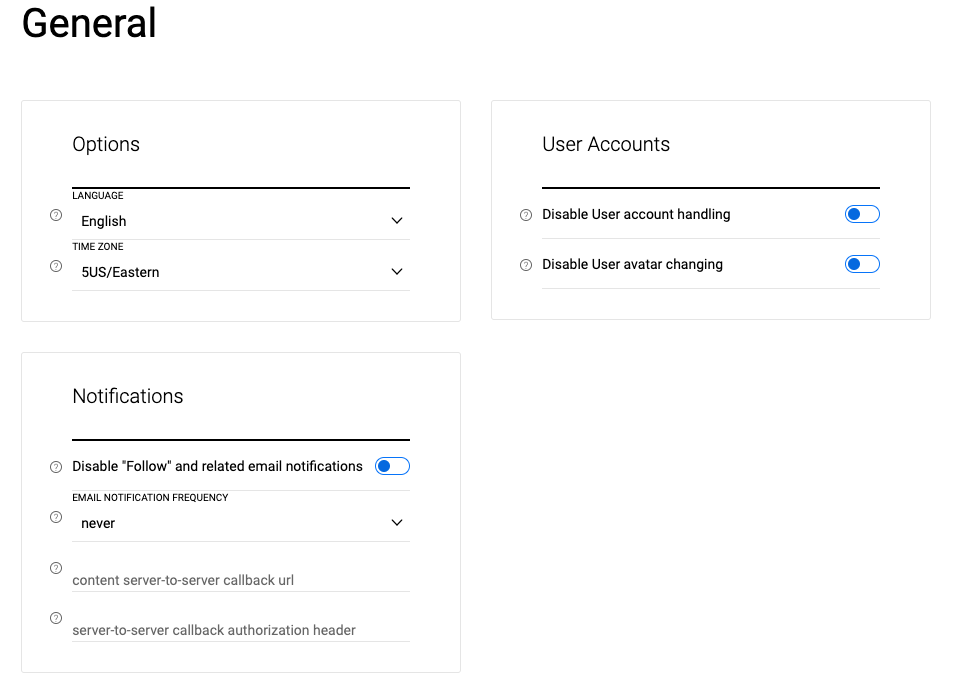
Comments
The ‘Commenting’ tab contains options for customizing the commenting experience at the site level. As a Group/Site Administrator, there exists the ability to toggle the comment widget visibility, meaning the commenting tool can be completely taken away at the site level. For most use cases, commenting would be enabled for users that have been registered, as an incentive to be driven up the engagement ladder.
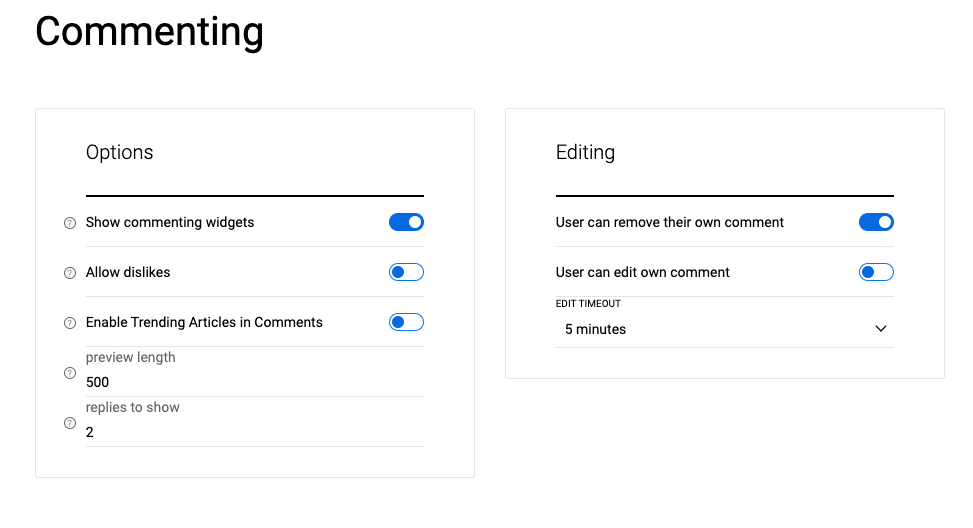
Share bar
The Viafoura Content Share Bar provides your readers with the opportunity to share articles to their social networks and drive attention to your site.
The Share Bar settings have a toggle for displaying share settings for multiple social channels, and this tab allows the newsroom member/moderator to allow different forms of sharing on both Desktop and Mobile.
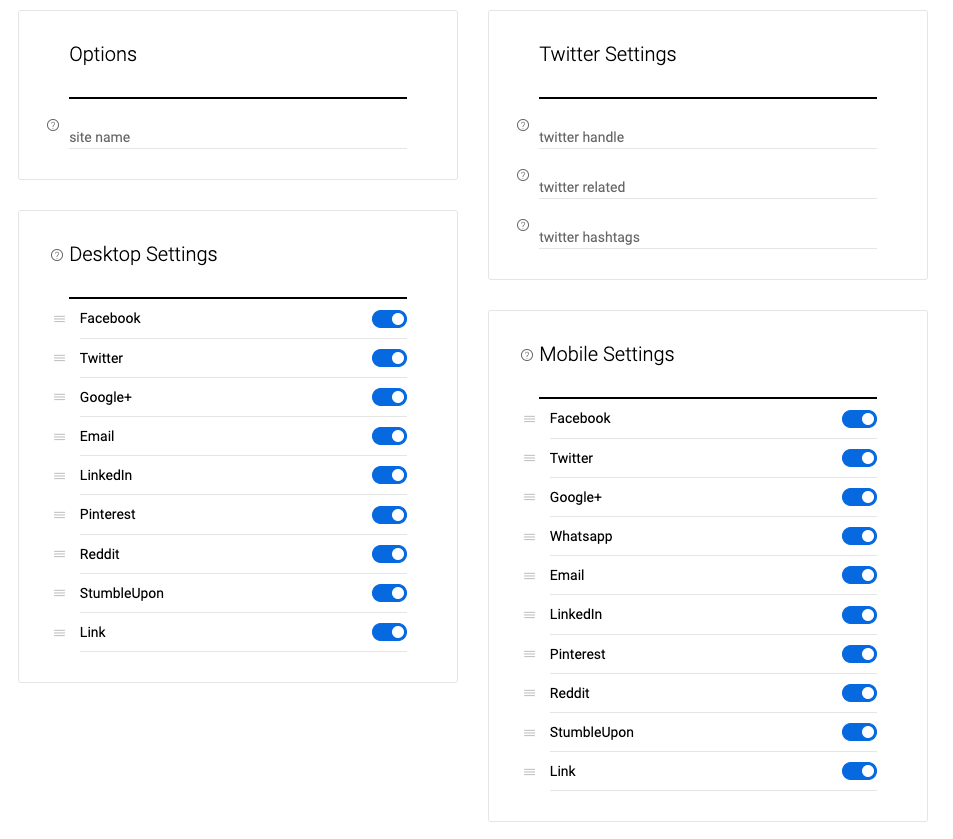
Prior to any modifications on the Admin Center, you must first have the Share Bar installed. If you do not already have this feature, please contact one of our support personnel for more information at [email protected].
To change the settings of the Share Bar, login to admin.viafoura.co and go to Site Settings. On the Site Settings menu on the left side of the screen, click on the Share Bar.
On the Share Bar page you can select which social networks appear on both desktop and mobile devices. Click and drag a social network to rearrange the order in which you want the networks to appear. If there are networks that you prefer not to show on your site, un-check the box next to the social network.
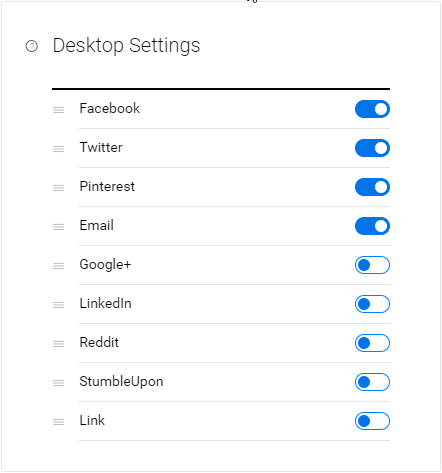
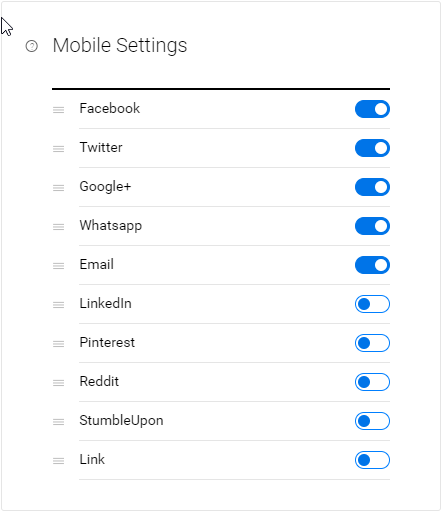
Moderation
The ‘Moderation’ tab contains:
- Options to community-disable comments by setting a minimum number of reports (previously known as flags) the comment must receive to be automatically deactivated
- Automated moderation settings.
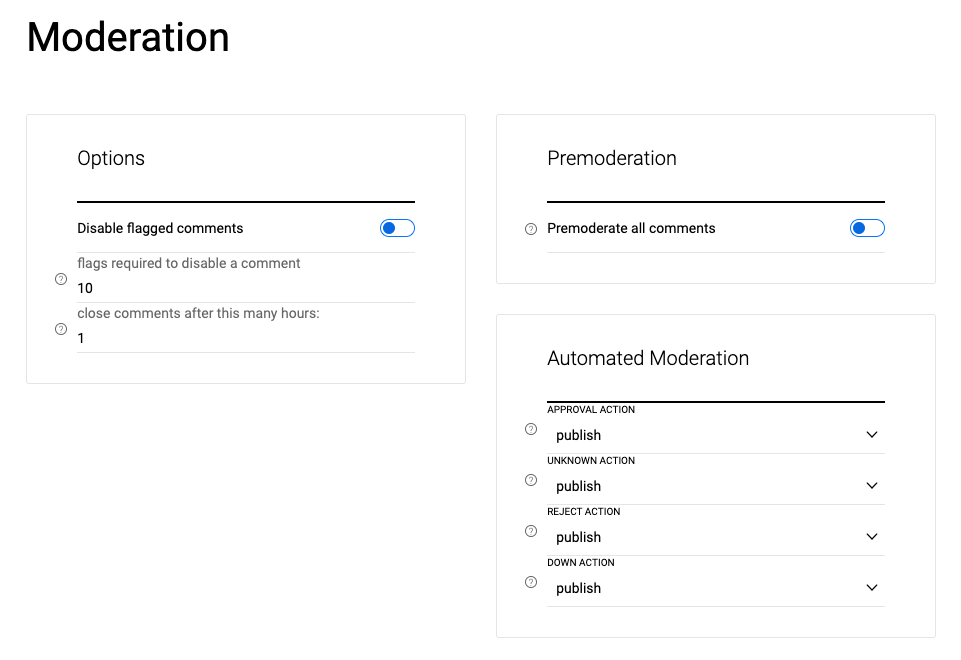
Automated Moderation
Further to the Moderation settings, there are 4 primary decisions that must be configured in order for the automated moderation system to take action accordingly:
Automod Decisions:
- Approval Action: If the Automod automated moderation system determines that the comment should be approved (no clear violation of set community guidelines)
- Unknown Action: If the Automod automated moderation system could not make a decision of high confidence pertaining to whether or not to approve or reject the comment
- Reject Action: If Automod determines that the comment should be rejected due to a clear violation of set community guidelines,
- Down Action: If Automod the automated moderation service is slow or unavailable for whatever reason
Actions:
- Publish - comment is visible on the page.
- Premoderate - comment is added to a queue to be reviewed by moderators
- Disable - comment is not visible on the site.
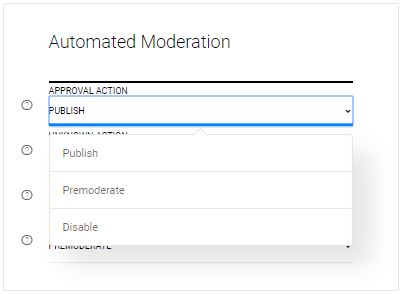
API Keys
The ‘API Keys’ tab is where the site ID can be found. The site ID is a 13-digit numeric value that is used when creating API requests specific to this site. API Keys are used for OAuth 2.0 server-to-server login. This is also where new API Keys may be generated.
Authentication
The ‘Authentication’ tab can be leveraged to enable and setup cookie-based login by defining the cookie name and endpoint.
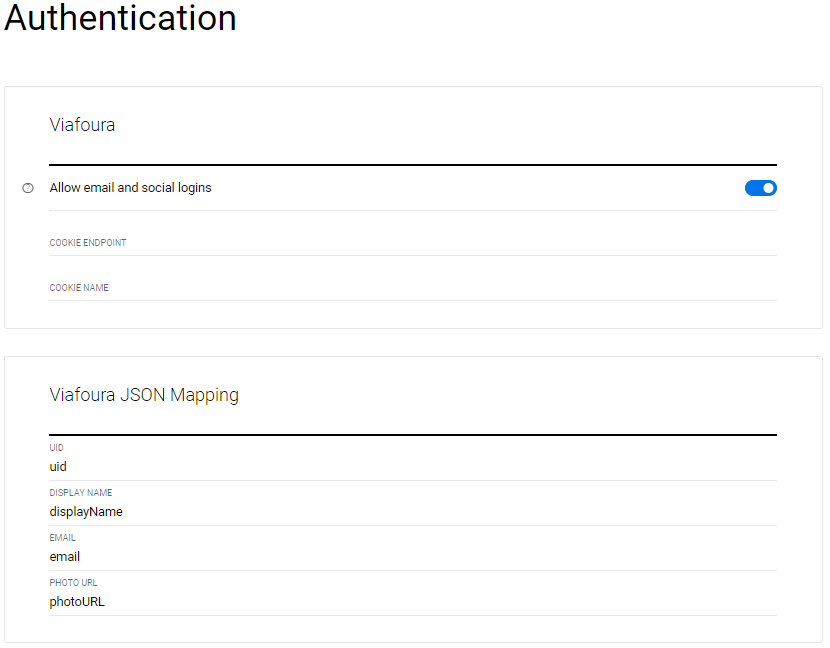
Further to setting up a cookie-based login, social login settings are also housed within this tab. The following social logins can be setup in this tab:
- Yahoo!
- Windows Live
- Apple
The toggle that exists for each of these login methods will control what is active on the site. The notification tray which houses the login process will reflect what social login options have been enabled in the backend. For example, if only Facebook, LinkedIn, Twitter and Windows Live were enabled in the backend, the social login options on the front-end under “Profile” will reflect this.
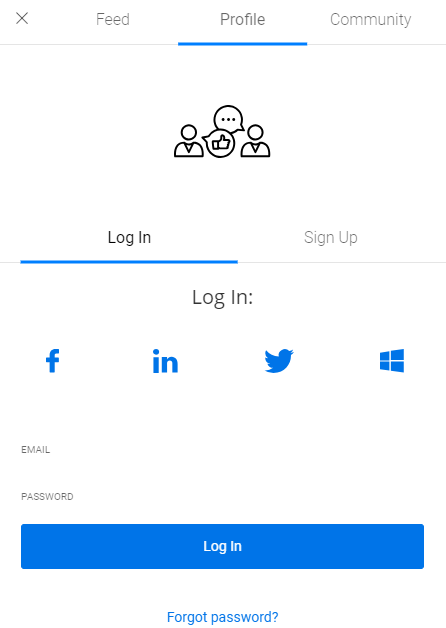
Switch Sites
If you have multiple sites under the same domain, ‘Switch Sites’ allows for the Group Administrator in charge of all sites to switch between sites for the purposes of making changes to individual sites.
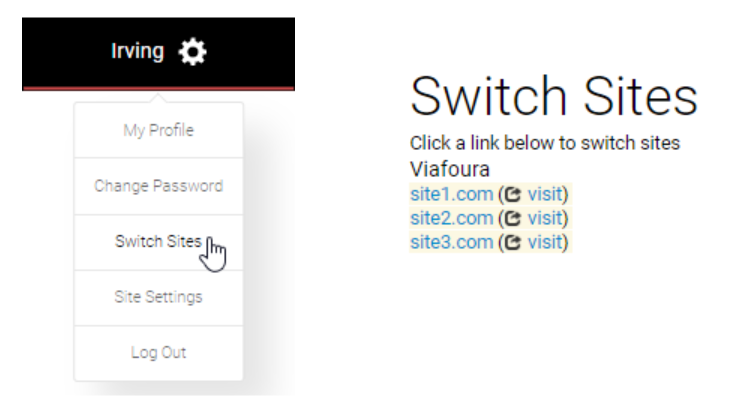
Updated 4 months ago
