How to Re-enable Browser-Based Push Notifications
On this page you will learn how to re-enable your browser push notifications for a specific site if it has previously been blocked.
NoteThe browser push notification functionality is currently only available in Chrome and Firefox browsers on desktop devices, and Chrome and Firefox on Android mobile devices.
Desktop users
Chrome Browser
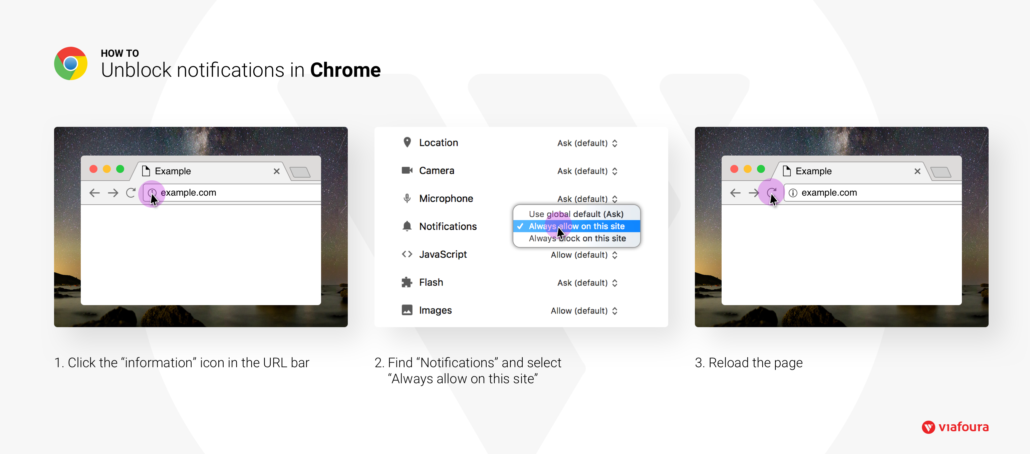
- View site information: select the ‘i’ or lock icon to the left of browser address bar.
- Under “Notifications”, select the “Always allow on this site” option.
- Reload the page by selecting the “reload” button (or pressing F5)
Firefox Browser
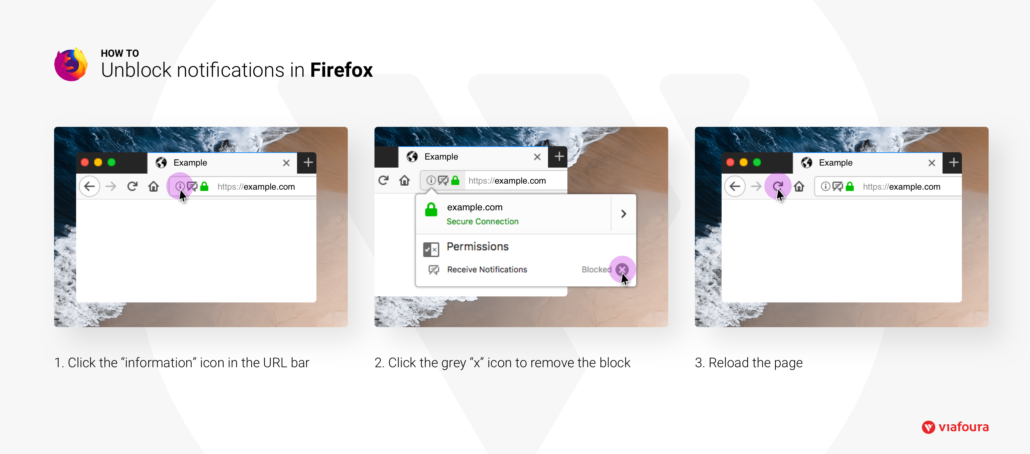
- Click the notification Icon to the left of browser address bar
- Select the “X” button to clear the blocked website permission.
- Reload the page to apply the changed settings
- Navigate to the settings in the notification tray and select “Enable now”
- When prompted, select the “Allow Notifications” option
Mobile users
Chrome:
- Tap on the “i” or lock icon to the left of the browser address bar
- Tap Site Settings
- Tap on “Notifications” and allow
Firefox:
- Tap on the lock or “i” icon to the left of the address bar
- Tap on the “Edit site settings”
- Select the “Notifications” option and clear
- Navigate to the settings section of notification tray and select “Enable now”
- Once prompted, tap on “Always” to allow notifications
Updated 3 months ago
