Live Q&A Guide
Introduction
Viafoura’s Live Q&A allows publishers and organizations to host live, moderated discussions between audience members and featured hosts.
Participants can submit questions, react to others, and view responses in real time — while moderators maintain control over what is visible to the public.
Ideal for Ask-Me-Anything sessions (AMAs), live interviews, expert panels, or event coverage.
Features of Viafoura’s Live Q&A Tool
- Real-time updates: Questions, replies, and reactions appear instantly without page reloads.
- Audience participation: Authenticated users can submit questions, reply, and engage through likes/dislikes.
- Host roles: Staff can join as Hosts with a 'Host' badge and elevated permissions to answer questions as official responses
- Event states: Manage events as “Live” or “Concluded”.
- Announcements: Pin messages to the top of the discussion for event updates or introductions.
- Pre-moderation support: Maintain quality and relevance through content review workflows.
- Moderation controls: Review and approve audience submissions before they appear publicly.
To Create a New Live Q&A
In your CMS, create a new article or event page where the Live Q&A will appear.
Add a title, description, and any event details you want to display on your page.
In the article body, paste the following code snippet where you want the Live Q&A widget to appear:
<vf-livequestions class="viafoura"></vf-livequestions>If your CMS does not automatically generate a unique container ID for the event, include it manually:
<vf-livequestions class="viafoura" vf-container-id="[UNIQUE-ID]"></vf-livequestions>
Note
Each Live Q&A event must have a unique ID to correctly load and track the event data. This can be derived from the article slug, date, or a manually assigned identifier.
Launching the Event
Once the Live Q&A tag is properly added to the page:
- Load the page using an Admin/Staff-level account.
- The Live Q&A setup container will automatically appear for users with sufficient permissions.
From this setup container, staff can configure key event details including:- Event Name
- Event Duration
- Reply Settings
- Moderation Settings
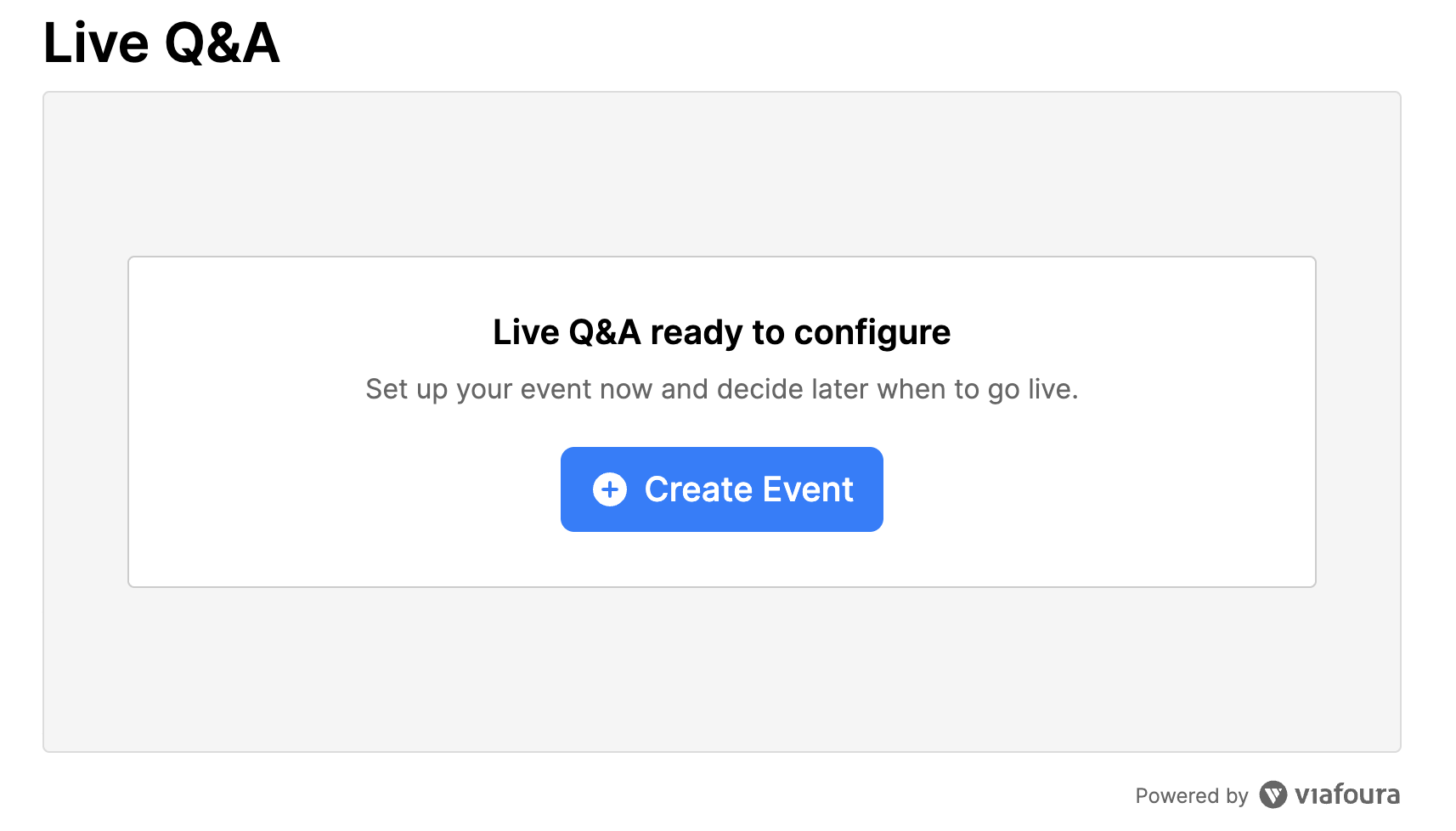
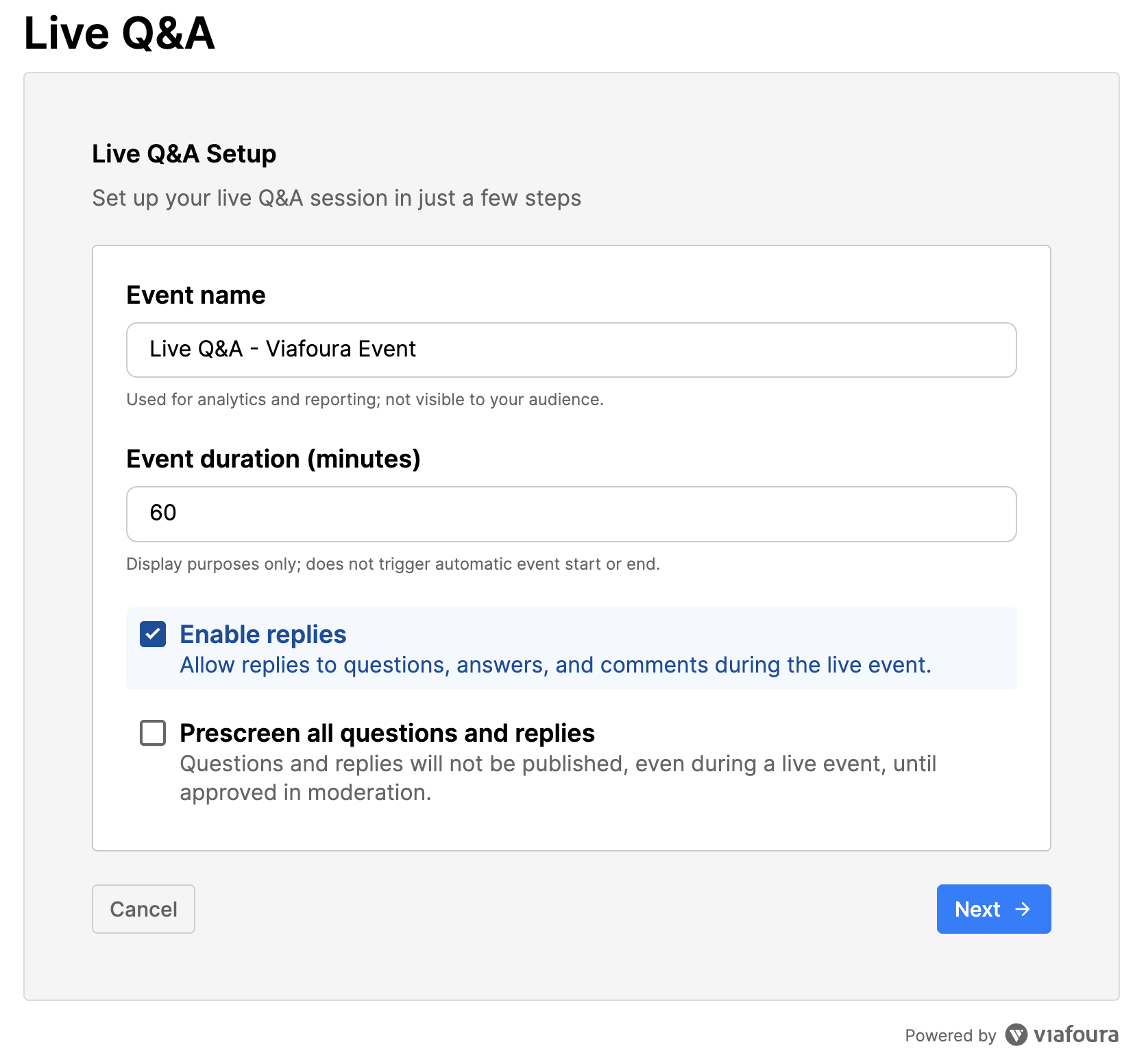
Once the event setup is successfully completed, the Live Q&A will initialize and become visible to your audience with the event inLive state.
If the setup is not completed, the Live Q&A will remain uninitialized — meaning audience members will not see the Q&A interface until an Admin/Staff user completes the event setup.
Note
If you don’t see the setup container or event controls, verify that you’re logged in with the appropriate permissions (Admin/Staff).

Define Your Q&A Settings
Event Display Name
The name used internally to identify the Q&A. It may default to the article title and date but can be customized.
Event Duration
The event duration is for display purposes only to inform the audience on the intended event length. This will not automatically start or end the event, that must be completed by the Admin, Staff, or Hosts.
Enable Replies
Allow audience members and hosts to reply within question threads.
Pre-Screen Questions and Replies
All audience submissions always pass through Viafoura’s auto-moderation system. When pre-screening is enabled, questions and replies are held for manual approval and only published once a moderator approves them in the moderation console.
Managing Questions and Answers
When the event is live:
- Audience members can submit questions through the "Ask a question" input box.
- (If Pre-screen enabled) Moderators review submissions in the moderation console.
- Approved questions appear in the All Questions tab.
- Both hosts and audience can reply and engage in real time.
- Only hosts can mark replies as answers.
Moderation (Live Q&A)
All audience submissions in Live Q&A — including questions and replies — first pass through Viafoura’s Auto-Moderation System, and, if pre-screening is enabled, are then reviewed by human moderators.
This automated layer applies the moderation rules and configurations set in your Admin Console (e.g., banned words, thresholds, and filtering logic).
After the Auto-Moderation check, posts are either held for manual review (if Pre-Screening is on) or published immediately if approved by Auto-Moderation (and Pre-Screening is off).
Moderation Flow
- User Submits a Post
The post first passes through the Auto-Moderation system. - If Pre-Screening is Enabled:
- The post is held in a “Pending Review” state.
- The submitting user sees:
“PENDING REVIEW”
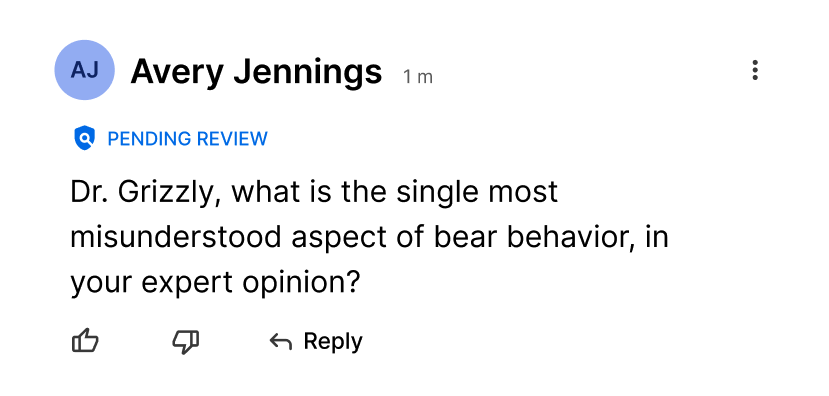
- The post remains hidden from the public feed until a moderator approves & publishes.
- If Pre-Screening is NOT Enabled:
- Posts are immediately published after being filtered through the Auto-Moderation system.
- If flagged by auto-moderation, the post may still be held or tagged for review, depending on your site’s configuration.
Key Moderation Details
- The Auto-Moderation layer operates site-wide and is configured through your Admin Console.
- Pre-Screening ensures moderators review all posts before they appear publicly.
- Post-Screening (pre-screen disabled) allows instant publication, while still leveraging the auto-moderation layer to filter out risky or disallowed content.
- Moderators can override any automated decision through manual actions in the moderation console.
Note
For the best moderation workflow, it’s recommended to review your Auto-Moderation Settings and Pre-Screen Settings in your Admin Console before enabling Live Q&A on a public site.
Ending a Live Q&A
When the event concludes, moderators or hosts can click “End Event” to stop new submissions and "Conclude" the event. Before the action is finalized, a confirmation prompt will appear to ensure the event is not ended unintentionally.
Once confirmed, the event transitions to a Concluded state — users can still read existing content and react (like/dislike), but can no longer post new questions or replies.
Note
Staff, Admin, and Host users can continue posting announcements, questions, answers, replies, and reactions while the event is in the Concluded state.
Tips for a Successful Live Q&A
- Start with a short announcement post to welcome participants.
- Keep answers/replies concise and on-topic for readability.
- Conclude with a final post thanking participants before ending the event.
- Test event setup with your team before going live to ensure the experience is seamless.
Next Steps
See the Installation Guide to add Live Q&A to your site. Visit the Moderator Console documentation for moderation workflows and permissions.
Updated about 1 month ago
